H5P
Theresa Huff
What is H5P?
H5P (HTML-5 Package) is a free, open-source interactivity builder. With nearly 50 different types of interactivities available, H5P can be used for many different purposes in your OER.
As with any instruction, the tools and technologies you choose should be aligned with and support your learners toward achieving your learning objectives (Quality Matters Specific Review Standard 6.1; Mayer & Fiorella, 2023). Many types of H5P can support learning objectives by offering formative assessment. While H5P has some cool capabilities, more importantly, it can also support a variety of best practices and learning theories.
Research around using H5P has show that it can
- improve motivation and engagement (Mutawa et al, 2023)
- support critical thinking (Carr, 2021)
- improve learning outcomes (Rhami et al, 2024)
- decrease anxiety in learners (Huff, 2024)
For this course, you will choose and create H5P that can allow learners to practice and review the learning objectives of your chapter. You can see this modeled for you in the other chapters you read in this Pressbook. At the top of the chapter are the measurable learning objectives. At the end of the chapter is an H5P that asks students perform exactly those objectives.
Where do I start?
Creating Your Learning Objectives
Start by creating measurable learning objectives for your chapter. You could use the same learning objectives that are in the chapters in this Pressbook on the different learning theories, or, you could come up with 2-3 of your own. Be sure your chapter covers the information on whatever you ask your learners to do. For example, you don’t want to give a learning objective for students to “identify key strategies for applying cognitive load theory” when your chapter only covers collaborative theory.
Need a refresher on writing learning objectives?
I got you! The chapter on Measurable Learning Objectives and Aligned Instruction offers guidance, practice, and examples for writing your learning objectives (and the hidden treasures they offer an instructional designer).
Choose Your H5P
Next, look at and try out the different H5P types available, particularly the ones that allow you to assess learning objectives (H5P for Formative Assessment). As you look, consider which ones could possibly allow learners to perform the action you stated in your learning objective. For example, if your learning objective was for students to “identify key strategies for applying cognitive load theory”, an H5P Drag and Drop, H5P Multiple Choice, or H5P Quiz type might be a good option, because in each of these, a student would be given options and then have to “identify” the correct answers.
Get Ready to Build
Once you have an idea of an H5P you might want to build to measure the learning objectives, you’ll need a place to build. While you can build H5P inside Pressbooks, only one person can build H5P at a time. So instead, you will build your H5P in a desktop app called Lumi. Then, later on, when you are added to this Pressbook, you can upload and place your H5P in your chapter.
Lumi
Lumi is a free, open-source H5P builder. You can freely download the Lumi desktop editor and store your H5P on your desktop. (Note: the Lumi Cloud is free to use for 30 days, but then goes to a paid subscription, but the Lumi Desktop is free.) As you are building your H5P in Lumi, don’t forget to save it often to your desktop. Once you are added to the Pressbook, you can upload the H5P to your Pressbook H5P Library.
Follow the steps below to get started with Lumi.
In Lumi, the H5P Hub (which is also in Pressbooks) is available for creating H5P. View this video for steps on how to get started with Lumi.
Adding H5P Activities to Your Pressbook
This guidance is for after you are added to this Pressbook.
Follow the steps to upload and place the H5P you created in Lumi Desktop to your Pressbook chapter.
Step 1: Navigate to the chapter where you would like to add your activity and place your cursor at the spot on the page where the H5P is to be placed.
Step 2: Select the Add H5P button from the top of your page.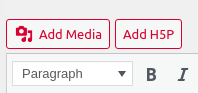
Step 3: Find the activity you’d like to add to your book and select Insert.

Step 4: An H5P shortcode will be inserted in your chapter.
Step 5: Save your chapter.
Step 6: To view the H5P, select the Preview button on the left of your screen.
References
Carr, W. H. (2021). Using the H5P digital platform as an active learning tool to build content-based critical thinking skills in an undergraduate immunology course. The Journal of Immunology, 206(1_Supplement), 54-06. https://doi.org/10.4049/jimmunol.206.Supp.54.06
Huff, T. (2024). Measuring the Efficacy of Using Four Multimedia Principles in Alleviating Anxiety in Online Learning Environments (Doctoral dissertation, Idaho State University).
Mayer, R. E. (Ed.). (2005). The Cambridge handbook of multimedia learning. Cambridge university press.
Mutawa, A. M., Al Muttawa, J. A. K., & Sruthi, S. (2023). The effectiveness of using H5P for undergraduate students in the asynchronous distance learning environment. Applied Sciences, 13(8), 4983. https://doi.org/10.3390/app13084983
Rahmi, U., Fajri, B. R., & Azrul, A. (2024). Effectiveness of interactive content with H5P for Moodle-learning management system in blended learning. Journal of Learning for Development, 11(1), 66-81.
Standards from the Quality Matters Higher Education Rubric, Seventh Edition. Quality Matters. Retrieved from Specific Review Standards from the QM Higher Education Rubric, Seventh Edition
License and Attribution
“H5P” by Theresa Huff is licensed under CC BY 4.0.
